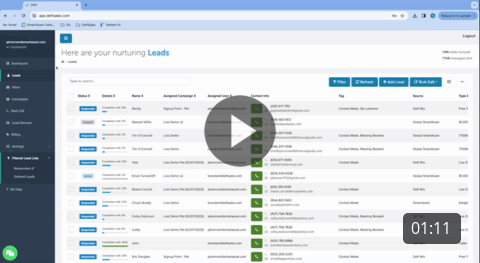
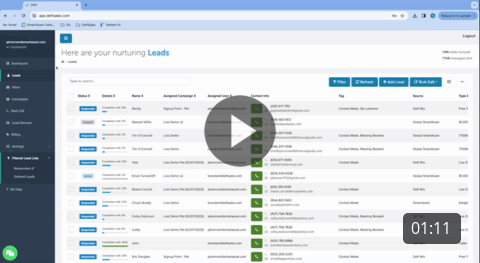
[Create a filtered list](https://share.vidyard.com/watch/ebAsTsZQPPZbxqs1mT5iAw?)
Filter your leads to customized lists that you can quickly refer to or export based on any attribute you’d like including status, tags, zip codes, and more.
Creating a Filtered List
Go to the Leads Screen
Click “Filter”

Choose your parameters
Scroll down and click “Search” to pull all of the leads with that parameter
Click “Save” to save your filtered list.
Your filtered list is added on the left side panel under “Filtered Lead Lists.”
Rename / delete a Filtered List